Ejector Client
The Ejector service plays an important role in PLS LSD stack. As users are free to unstake vPLS and withdraw PLS at anytime, the system needs to dynamically responed to these demands. Every validator should run an ejector service to properly handle the validator exiting process to facilitate the user requirements.
Running the Ejector Client
There are some configuration items which need to be set to run the Ejector Client. We will pass these items to the client at startup. Below are examples of the settings which will need to be passed to the client at startup.
However before running the client you need to choose which way you would like to install and run the client, there are two ways:
- Run Using Docker - this is the recomended way as it simplifies the installation process.
- Run Using Native Go App - if you would prefer you can install and run the Go application Ejector client.
Configuration Items
💡 The below exmaples are using Geth and Lighthouse, you will need to make sure the ports used match your client configuration.
| config | description | example value |
|---|---|---|
| execution_endpoint | Execution RPC endpoint | http://localhost:8545 |
| consensus_endpoint | Consensus (Beacon chain) RPC endpoint | http://localhost:5052 or public node (See note 1) |
| keys_dir | keystore path created by pulse-staking-deposit-cli | /blockchain/validator_keys (See note 2) |
| withdraw_address | Contract address of NetworkWithdraw | 0x1F082785Ca889388Ce523BF3de6781E40b99B060 |
Withdraw Address Setting: 0x1F082785Ca889388Ce523BF3de6781E40b99B060
NOTES
1. Beacon RPC Settings
Using Localhost Setting
The ejector client needs to be able to call historic states from the Beacon RPC, which may require the RPC to be running as a Beacon Archive Node (not to be confused with an execution client full Archive node). Running the becon client in Archive Mode will require approx 100GB more storage space and will take some time to sync if you are doing this for the first time.
Beacon (Consensus) Client Settings
Use the --reconstruct-historic-states flag in your startup command to set your node to be a Beacon Archive node.
Using Public Node Setting
WARNING
If you are getting errors in the Ejector Logs using a localhost OR you would like to use a Public RPC Node, you can set your consensus_endpoint to use one of the below;
| Node Provider | URL |
|---|---|
| Vouch RPC | https://rpc-beacon.vouch.run |
| G4MM4.io | https://rpc-pulsechain.g4mm4.io/beacon-api/ |
2. When Using Complex or Custom keys_dir Paths
If your environment has mulitple keys_dir locations or you have used multiple keystore passwords, it is possible to run mulitple version of the ejector client on the same Node. The ejector will also detect keystores in subdirectories if required.
Run Using Docker
Ejector Setup and Management Tool
The Ejector Management tools is a simple way to operate the ejector client. This tool makes use of Docker containers to run the ejector client. Using this tool is the recommend way to run the Ejector client as configuration and operation is all controlled from an easy to run terminal menu.
Two files are used in this process;
ejector-menu.shthe actual management toolejector_settings.jsonstores current settings
The below command will:
- Download the ejector management tool
ejector-menu.shwhich:- Installs Docker (if not already installed)
- Selects mode of operation i.e. Detached or Interactive
- Configures ejector settings (and saves to a file)
- Controls; starting, stopping and removal of ejector client
Note: this command needs to be run as root (sudo).
curl -sL https://raw.githubusercontent.com/Vouchrun/pls-lsd-ejector/refs/heads/main/ejector-menu.sh > ejector-menu.sh; sudo chmod +x ejector-menu.sh && sudo ./ejector-menu.shEjector Management Tool Screenshots
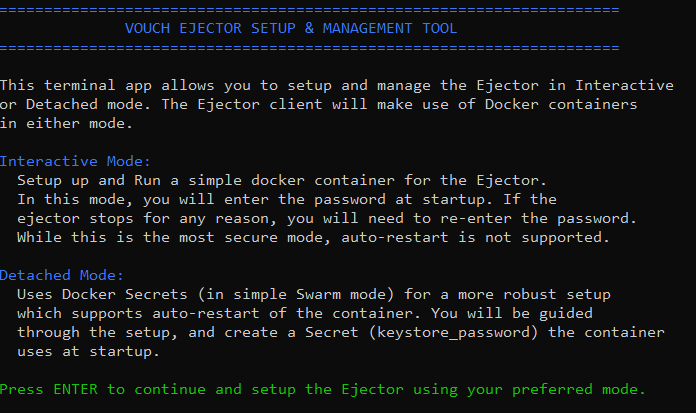
Run Using Native Go App
Installation
Step 1. Install Build Tools
On your Validating Node make sure you have the following tools installed, you will need these to continue.
Install make, gcc and git
sudo apt update
sudo apt install -y make gcc git build-essentialStep 2. Install Go
Here we will install Go and set the environment variables:
- Existing Go version binary will be removed
- Go will be installed in /usr/local/go
- the downloaded zipped file will be deleted
- File Path locations will be added to .bashrc
cd $HOME
wget -O go1.21.3.linux-amd64.tar.gz https://go.dev/dl/go1.21.3.linux-amd64.tar.gz
sudo rm -rf /usr/local/go && sudo tar -C /usr/local -xzf go1.21.3.linux-amd64.tar.gz && rm go1.21.3.linux-amd64.tar.gz
echo 'export GOROOT=/usr/local/go' >> $HOME/.bashrc
echo 'export GOPATH=$HOME/go' >> $HOME/.bashrc
echo 'export GO111MODULE=on' >> $HOME/.bashrc
echo 'export PATH=$PATH:/usr/local/go/bin:$HOME/go/bin' >> $HOME/.bashrc && . $HOME/.bashrc
go versionIf you have issues with the above you can always install go by following the official docs. Remember to set your $PATH environment variable, see above example.
Step 3. Install Ejector Client
Below we will clone the requried Ejector repo from the Vouch github repository and install it.
- repo will be cloned into ~/pls-lsd-ejector
- install script will download required components and create an Ejector binary file called
pls-lsd-ejector
cd $HOME
git clone https://github.com/Vouchrun/pls-lsd-ejector.git
cd pls-lsd-ejector
make installThis will install the pls-lsd-ejector application in the default GOPATH location which is ~/go/bin. If you wish to change the applications location, simply move it to the location of your choice e.g. /blockchain/ejector
Start the Ejector Client
⚠️ You will need your Keystore password (the password you used when creating your keys), as we will be passing this to the client at startup when prompted.
pls-lsd-ejector start \
--consensus_endpoint 'BEACON_CHAIN_RPC_ENDPOINT' \
--execution_endpoint 'EXECUTION_RPC_ENDPOINT' \
--keys_dir ./validator_keys \
--withdraw_address '0x_NETWORK_WITHDRAW_CONTRACT_ADDR'When you run the Ejector client using the above command, you will be requried to input the password used to secure the keystores running on the validator:
> Enter the password for your imported accounts:
That is it, just make sure the Ejector client runs at all times!
Start Ejector in Tmux (Optional)
It is preferred to run your Ejector client using something like systemd TMUX or Screen which will give you more control and flexibilty when running the client. You can use TMUX by doing the following:
💡 If you are unfamiliar with Running TMUX you should learn how to navigate it first before running the below commands. This TMUX guide might help.
sudo apt install tmux
tmux new-session -s ejectorThen Issue the above Start Command in the TMUX terminal using the instructions in the preceeding section.
